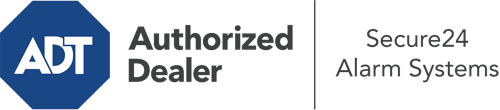How Do I Operate The ADT Command Panel In Waco?
The heart of your home security system, the ADT Command interface is a high-performing touchscreen that communicates with all of your integrated devices. You have the ability to arm or disarm your system, personalize home automation preferences, and even speak directly to monitoring experts. Chances are you’ll have no issues operating this easy-to-use command center, but to help you get started, it’s a good idea to explore a few of its core features.
What Might You Do With ADT Command In Waco?
Prior to delving into the essentials of how to use it, take a minute to reflect on what this centralized home security panel can do. Above all else, ADT Command is where you will arm and disarm your alarm system, but it’s suitable for so much more.
When using ADT Command, you can:
- Custom-tailor home automation with your own scenes, schedules, or rules. For instance, you are able to have your front door automatically lock when the system is engaged or have lighting switch on at specified times.
- Secure or open doors.
- Check live streams or saved clips of your doorbell, outdoor, or indoor cameras.
- Speak through the two-way talk function or contact ADT directly in the event of an emergency.
- Link with your smart speaker.
- Update users and Wi-Fi settings.
Getting to Know Your ADT Command Panel In Waco
One of the best things you can do is just get familiar with the layout. That begins with the home page. You’ll spot a sizable symbol that indicates your current status - such as “Armed Stay.” Below, you’ll see smaller icons that represent different arming alternatives. Tap them whenever you would like to alter your status. The custom arming feature is nice as it gives you the opportunity to bypass particular components. Would you like to leave a window open overnight for some clean air without triggering the alarm? No problem.
At the top left-hand side, you’ll see a Wi-Fi icon that displays your signal strength and a notifications symbol where you may get advisories from ADT. On the right-hand side, you’ll see icons for home automation, scenes, and zones. At the top right, you’ll see important emergency alarm buttons. You’ll have the ability to press for personal (medical), fire, or police. Your monitoring agents will alert the right emergency service providers per your selection.
The pointer to the right-hand side will take you to extra options. There, you’ll find a way to access your system’s tools. Press this indicator, input your password, and then you’ll have the opportunity to control general settings, Wi-Fi settings, users, and more. You’ll even find help videos if you require direction.
Arming Your System Via The ADT Command Panel
The touchscreen interface makes engaging your system quick and easy. All you have to do is choose the indicator you wish to use from the home display. Your possible selections are Arm Stay, Arm Away, and Arm Custom. If your house will be unoccupied, the away option is your best bet. You can opt to “quick arm,” which doesn’t call for a passcode, or to postpone the alarm. This will start a countdown, giving you the chance to exit before the system activates. If someone is at home, the Arm Stay function is the top choice. The custom option allows you to skip specific devices and also operates on a delay.
Once you understand the principles of activating your system, you may start investigating the other beneficial features.
Take Advantage Of ADT Command With Your New System From Secure24 Alarm Systems
Are you looking forward to being able to manage and personalize your complete home security system using one central command panel? Take advantage of the versatile ADT Command in Waco by turning to the specialists at Secure24 Alarm Systems. Call (254) 236-5604 to customize your system today.